Summary of the content on the page No. 1
Contents
Introduction--1
Product Description . . . . . . . . . . . . . . . . . . . . . . . . . . . . . . . . . . 1
Access Procedures. . . . . . . . . . . . . . . . . . . . . . . . . . . . . . . . . . . . 3
How to Recover From a Lost Password . . . . . . . . . . . . . . . . . . . . . 6
Upgrading Firmware through a Serial Connection. . . . . . . . . . . . . . 8
Front Panel . . . . . . . . . . . . . . . . . . . . . . . . . . . . . . . . . . . . . . . 10
Watchdog Features . . . . . . . . . . . . . .
Summary of the content on the page No. 2
Data Menu (Web Interface Only)--69 Log Option . . . . . . . . . . . . . . . . . . . . . . . . . . . . . . . . . . . . . . . 69 Configuration Option . . . . . . . . . . . . . . . . . . . . . . . . . . . . . . . . 70 Network Menu--71 Introduction . . . . . . . . . . . . . . . . . . . . . . . . . . . . . . . . . . . . . . 71 Option Settings . . . . . . . . . . . . . . . . . . . . . . . . . . . . . . . . . . . . 73 System Menu--96 Introduction . . . . . . . . . . . . . . . . . . . . . . . . . . . .
Summary of the content on the page No. 3
How to Export Configuration Settings--153 Retrieving and Exporting the .ini File . . . . . . . . . . . . . . . . . . . . 153 The Upload Event and Error Messages . . . . . . . . . . . . . . . . . . . 158 Using the APC Device IP Configuration Wizard. . . . . . . . . . . . . . 160 File Transfers--161 Introduction . . . . . . . . . . . . . . . . . . . . . . . . . . . . . . . . . . . . . 161 Upgrading Firmware: Methods and Tools . . . . . . . . . . . . . . . . . 162 Verifying Upgrades and Updates . .
Summary of the content on the page No. 4
Introduction Product Description Features of the Switched Rack PDU ® The APC Switched Rack Power Distribution Unit (PDU) is a stand-alone, network-manageable device that provides current monitoring and allows programmable control of eight, sixteen, or twenty-four power outlets (depending on the model). You can manage a Switched Rack PDU through its Web interface, its ® control console, the InfraStruXure Manager, or SNMP: The Web interface supports using HTTPS access with Secure Sockets La
Brand (APC), model (AP7900), Outlets (8) Review (mpn:ap7900 for sale) Power Switched Apc Pdu Unit Distribution 8-port Ap7900 Rack-mountable. Read and download APC Computer Accessories Switched PDU AP7900 User's Manual online. Download free APC user manuals, owners manuals, instructions, warranties and installation guides, etc. Read and download APC Computer Accessories Switched PDU AP7900 User's Manual Page 2 online. Download free APC user manuals, owners manuals, instructions, warranties and installation guides, etc. Buy APC AP7900 Rack PDU/Switched/1U/15A/100/120V Surge Protector: Electronics - Amazon.com FREE DELIVERY possible on eligible purchases.
Summary of the content on the page No. 5
Apc Ap7900 Manual
APC Products Power Distribution Rack Power Distribution Switched Rack PDU AP7900 APC AP7900: Switched 1U Rack PDU, Input: 100V, 120V, NEMA 5-15P, Cord: 12 feet, Output: 120V, (8) NEMA 5-15R - Can be used as a Remote Reboot Switch - Both in-band and out-of-band capability - RS-232, USB, CAN, WEB Browser, SSH Telnet connectivity. APC by Schneider Electric Switched Rack Power Distribution Units (PDUs) enable advanced, user-customizable power control and active monitoring. Remote outlet level controls allow power on/off functionality for power cycling to remotely reboot equipment and restrict unauthorized use of individual outlets. User Manual pdf Warranty.

Four levels of user access accountsAdministrator, Device Manager, Read Only User, and Outlet User Event and data loggingthe event log is accessible by Telnet, Secure CoPy (SCP), File Transfer Protocol (FTP), serial connection, or Web browser (using HTTPS access with SSL, or using HTTP access). The data log is accessible by Web Browser, SCP, and FTP E-mail notifications for Rack PDU and system events SNMP traps, Syslog messages, and e-mail notifications based on the severity level
Summary of the content on the page No. 6
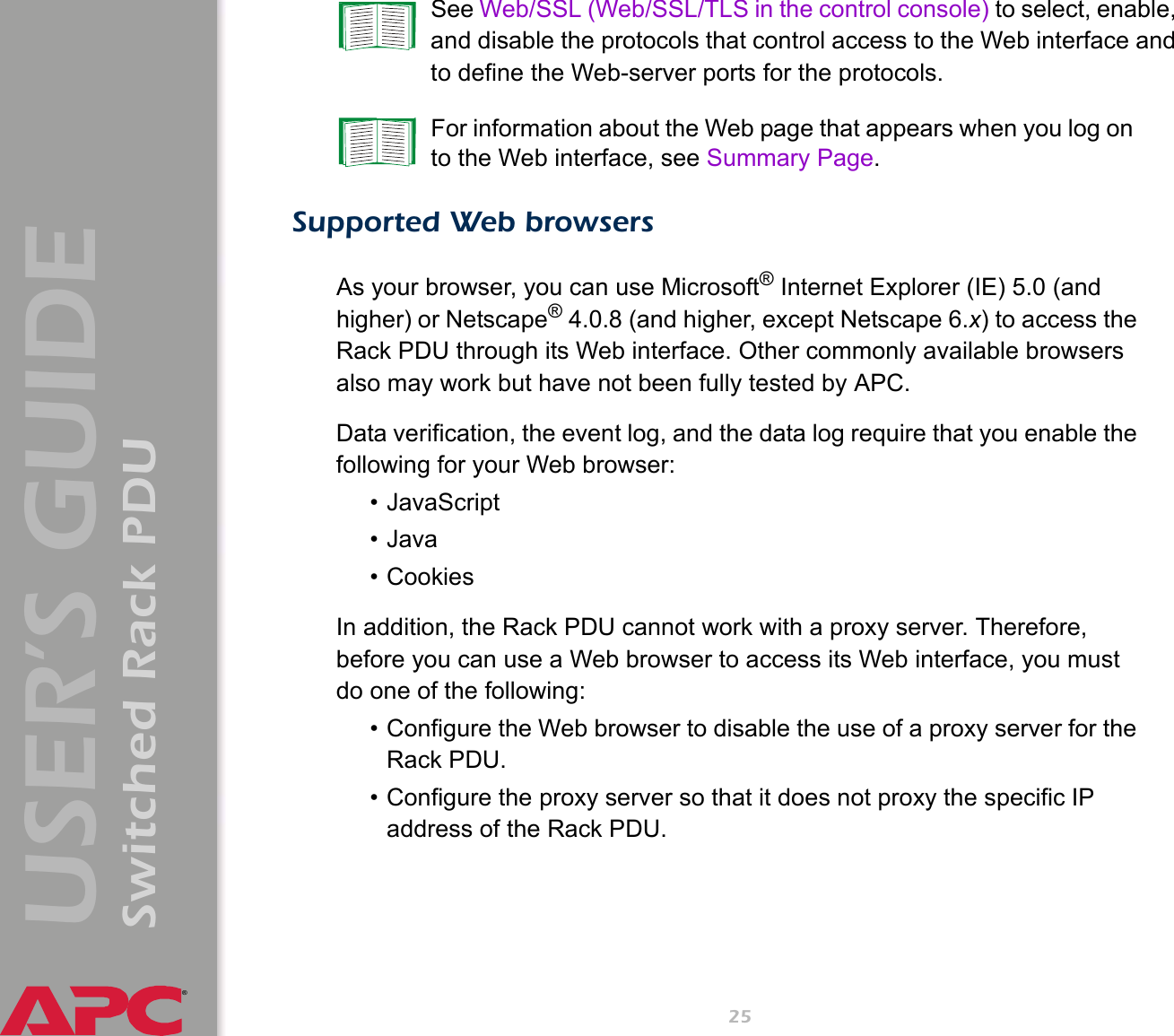
Access Procedures Overview The Switched Rack PDU has two internal interfaces (control console and Web interface) that allow you to manage the Rack PDU. For more information about the internal user interfaces, see Control Console and Web Interface. The SNMP interface also allows you to use an SNMP browser with the ® PowerNet Management Information Base (MIB) to manage the Rack PDU. To use the PowerNet MIB with an SNMP browser, see the ® PowerNet SNMP Management Information Base (MIB) Refere
Summary of the content on the page No. 7
Apc Ap7900 Manual 2016
Types of user accounts The Rack PDU has four levels of access (Administrator, Device Manager, Read-Only User, and Outlet User), all of which are protected by password and user name requirements. An Administrator can use all of the management menus available in the control console and the Web interface. The Administrators default user name and password are both apc. A Device Manager can use only the following menus: The Device Manager menu and its sub-menus in the control console, and
Summary of the content on the page No. 8
You must use the Web interface to configure values for the Read-Only User, and you must use the control console to configure values for an Outlet User. ® 5 USER’S GUIDE Switched Rack PDU
Summary of the content on the page No. 9
How to Recover From a Lost Password You can use a local computer, a computer that connects to the Rack PDU or other device through the serial port to access the control console. 1. Select a serial port at the local computer, and disable any service that uses that port. 2. Connect the serial cable (990-0144) to the selected port on the computer and to the configuration port at the Rack PDU: ® 3. Run a terminal program (such as HyperTerminal ) and configure the selected port as follows: 9600
Summary of the content on the page No. 10
7. From the Control Console menu, select System, then User Manager. 8. Select Administrator, and change the User Name and Password settings, both of which are now defined as apc. 9. Press CTRL-C, log off, reconnect any serial cable you disconnected, and restart any service you disabled. ® 7 USER’S GUIDE Switched Rack PDU
Summary of the content on the page No. 11
Upgrading Firmware through a Serial Connection For a complete description of how to download a firmware upgrade for your Rack PDU, see Upgrading Firmware: Methods and Tools. That section also explains how to use network-based file transfer tools, which complete a firmware upgrade more quickly than the XMODEM protocol described here, which uses a serial connection. You can use a local computer that connects to the Rack PDU through the serial port on the front panel of the unit. 1. Select a s
Summary of the content on the page No. 12
9. In the terminal program, send the file using the XMODEM protocol. When the transfer finishes, the console will prompt you to restore the baud rate to normal. Do not interrupt the download. Caution The Rack PDU will restart when the download is complete. Upgrading the firmware will not interfere with the operation of the outlets. ® 9 USER’S GUIDE Switched Rack PDU

Summary of the content on the page No. 13
Front Panel Single-phase Three-phase Three-phase Switched Rack PDUs have one of the following two front panels: ® 10 USER’S GUIDE Switched Rack PDU
Summary of the content on the page No. 14
Item Function Load Indicator LED Identifies overload and warning conditions for the displayed phase or bank. See Load indicator LED. Input Selector On 3-phase models, press the input selector to monitor the current of the next phase or bank. For either 1- or 3-phase units, press and hold the input selector to display the IP address of the Rack PDU or to invert the display. At five seconds, the IP address is displayed; at ten seconds the displayed numbers invert. 10/100 Base-T Connecto
Summary of the content on the page No. 15
Item Function Digital Display Displays the current (amps) for the phase or bank indicated by the illuminated Load Indicator LED. On 3-phase units, the Digital Display will cycle through the phases or banks, displaying the current for each for 3 seconds. If an internal communication failure or power supply failure occurs (for either a 1- or 3-phase model), the Digital Display displays Er, which you can clear by pressing the input selector. Reset Button Resets the Rack PDU without affect
Summary of the content on the page No. 16
Status LED This LED indicates the network status of the Rack PDU. Condition Description Off The Rack PDU has no power. Solid Green The Rack PDU has valid TCP/IP settings. Flashing Green The Rack PDU does not have valid TCP/IP settings. Solid Orange A hardware failure has been detected in the Rack PDU. Contact APC Worldwide Customer Support. Flashing Orange The Rack PDU is making BOOTP requests. Flashing Orange and The Rack PDU is making DHCP requests. Green (alternating) If you do not use a
Summary of the content on the page No. 17
Watchdog Features Overview To detect internal problems and recover from unanticipated inputs, the Rack PDU uses internal, system-wide watchdog mechanisms. When it restarts itself to recover from an internal problem, a System: Warmstart event is recorded in the event log. Network interface watchdog mechanism The Rack PDU implements internal watchdog mechanisms to protect itself from becoming inaccessible over the network. For example, if the Rack PDU does not receive any network traffic for
Summary of the content on the page No. 18
Control Console How to Log On Overview You can use either a local (serial) connection, or a remote (Telnet or SSH) connection to access the control console. Use case-sensitive User Name and Password entries to log on (by default, apc and apc for an Administrator, or device and apc for a Device Manager). A Read-Only User has no access to the control console. If you cannot remember your user name or password, see How to Recover From a Lost Password. There is no default password for Outlet Use
Summary of the content on the page No. 19
Remote access to the control console You can access the control console through Telnet or Secure SHell (SSH), depending on which is enabled. (An Administrator can enable these access methods through the Telnet/SSH option of the Network menu.) By default, Telnet is enabled. Enabling SSH automatically disables Telnet. Telnet for basic access. Telnet provides the basic security of authentication by user name and password, but not the high-security benefits of encryption. To use Telnet to acces
Summary of the content on the page No. 20
Local access to the control console You can use a local computer that connects to the Rack PDU through the serial port on the front panel of the unit. 1. Select a serial port at the local computer, and disable any service which uses that port. 2. Use the supplied serial cable (940-0144) to connect the selected port to the serial port on the front panel of the Rack PDU. 3. Run a terminal program (such as HyperTerminal) and configure the selected port for 9600 bps, 8 data bits, no parity, 1 s
- Products & Services
- Power
- Power
- Uninterruptible Power Supply (UPS)
- Surge Protection and Power Conditioning
- Audio-Video Solutions
- Mobile Accessories
- Cooling
- Cooling
- Air Economizers
- Containment and Air Distribution
- Close Coupled Air Conditioners
- Room Air Conditioners
- Security and Environmental Monitoring
- Security and Environmental Monitoring
- Sensors / Cameras / Licenses / Accessories
- Security and Environmental Appliances
- Racks and Accessories
- Racks and Accessories
- LCD Monitors and KVM Switches
- Rack and Enclosure Accessories
- Racks and Enclosures
- Power Distribution
- Power Distribution
- Row 3 Phase Power Distribution
- Rack Power Distribution
- Room Power Distribution
- Transfer Switches
- Prefabricated Data Center Modules
- Prefabricated Data Center Modules
- Cooling Modules
- Power Modules
- IT Modules
- DATA CENTER SOFTWARE
- DATA CENTER SOFTWARE
- Monitoring & Control
- Software Services
- Modelling and Planning
- Operations
- Services
- Services
- Install
- Operate
- Optimize
- Renew
- Product Based Services
- Featured collections
- Power
- Solutions
- Business Solutions
- Home Solutions
- Government and Education
- Support
- Get Support
- Resources & Tools
- Support Community
- Product Support
- Product Registration & Warranty Services
- Order Status
- Contact Us
- English
- Products & Services